We can use Debugmode Frameserver to easily connect Premiere (and some other NLE software) and MediaCoder 0.7.3.4682 (or later version). Video exported from Premiere can be encoded directly with MediaCoder to save time and effort and improving quality.
The following are the brief steps to make it work.
Installing DebugMode Frameserver
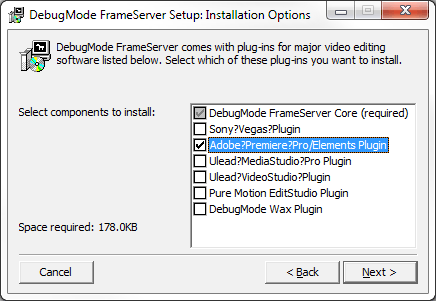
Exporting rendered video from Premiere
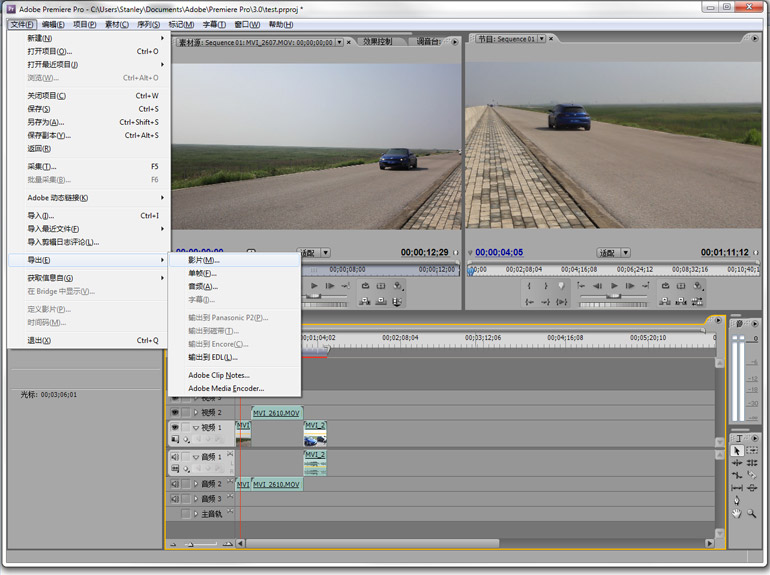
Choose menu File->Export->Movie to start exporting rendered video.
Adjusting export settings
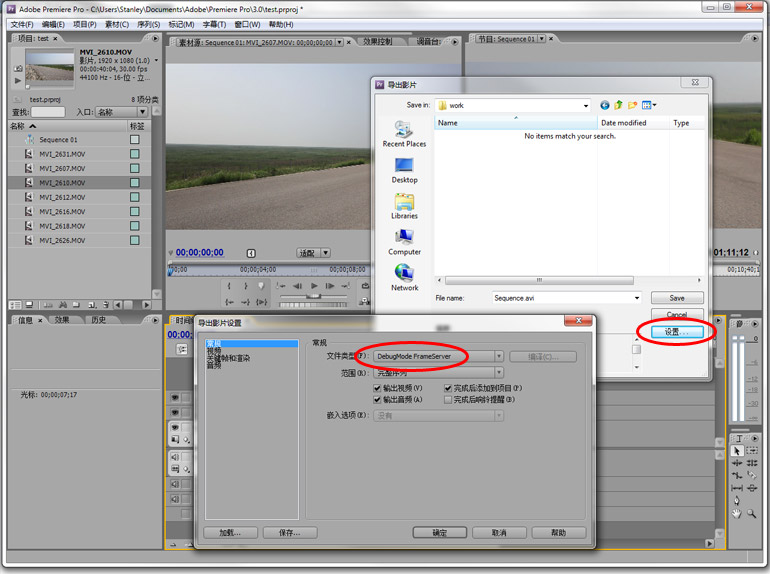
First we set a path name for the exported file . Please note that in frameserving mode this exported file is not a normal video file though with a AVI extension, but a signpost file which contains information needed to perform frameserving but no actual video content.
After that, click Settings button and the Export Movie Settings dialog will pop up. Please choose DebugMode FrameServer as file type. You should also make the necessary settings (e.g. exported video resolution) in video section. Click OK to keep the settings.
Adjusting DMFS settings
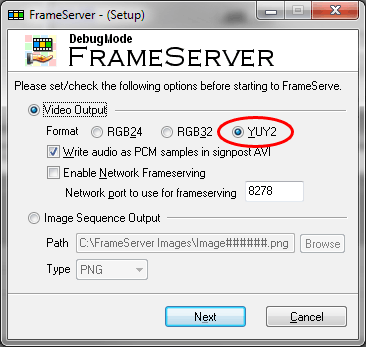
Before Premiere starting to export, DMFS setup dialog will pop up. Make the neccessary changes to the settings (especially video output format) here. If tick the “Write audio as PCM samples in signpost AVI” check box, the audio samples will be written to the signpost AVI file before frameserving begins. After that, click Next button.
DMFS is standing by
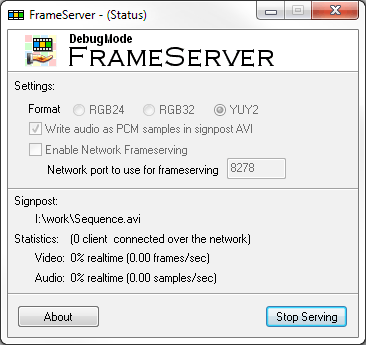
When you see this dialog, DMFS is already standing by for frameserving. Once a frameserving client connects it, Premiere will start render and export.
Add the signpost AVI file generated by Premiere into MediaCoder
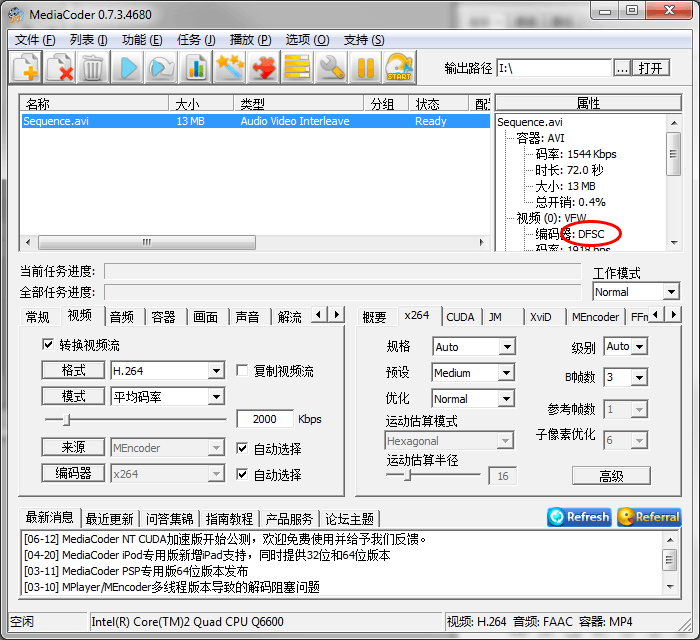
Let’s start MediaCoder and add the signpost AVI file which has been saved previously. Though the signpost AVI file contains no actualy video or audio stream, MediaCoder will recognize it as generated by DMFS and you can configure MediaCoder just the way you do with normal media files.
MediaCoder starts encoding video rendered and exported by Premiere
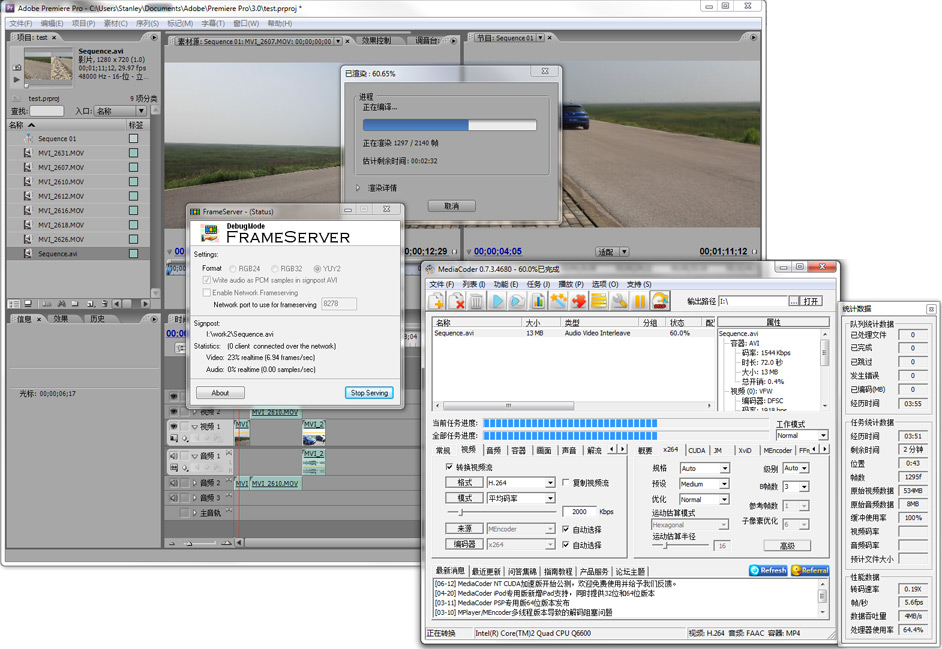
As soon as you click the Start button of MediaCoder, the whole process will start. Premiere starts to render and export video and MediaCoder starts to encode the video and final file is created.
Links