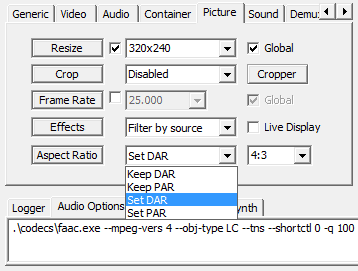
As you might have noticed, the aspect ratio option has been changed. The new option has 4 choices as shown above. Here I explain the feature of each option.
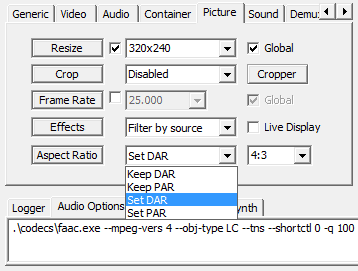
MediaCoder的新版本中,宽高比设置做了改动。现在界面上提供了4种控制宽高比的选择,在此做一下解释说明。
Read the rest of this entry >>
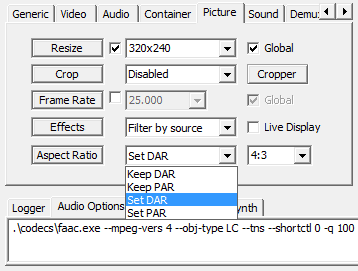
As you might have noticed, the aspect ratio option has been changed. The new option has 4 choices as shown above. Here I explain the feature of each option.
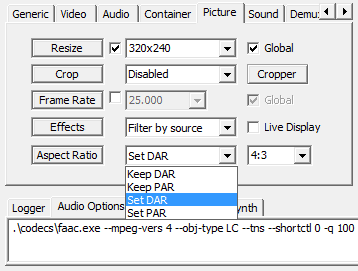
MediaCoder的新版本中,宽高比设置做了改动。现在界面上提供了4种控制宽高比的选择,在此做一下解释说明。
Read the rest of this entry >>
From this day, you will not be able to find MediaCoder on SourceForge.net. Through the years, MediaCoder was hosted on SF.net as an open-source project and through the years I was the only active maintainer of the project and have been spending time and efforts providing the community with the best free media transcoder. Many people praise for the work that I’ve done and many support me by making a donation. The only thing I’ve never got is a significative help on the development. Meanwhile, I was receiving some requests for explaining or modifying the code from some people who are quite likely working for some enterprises although they usually claimed they just wanted to “study” the code. When I made a decision that I no longer commit my new code to SF.net, it seems many people are infuriated. They spread words here and there about some disputable and untruthful facts. Under the pressure, I was opening the part of the source code of MediaCoder on SF.net again. But these people are still not satisfied as not getting every line of the source code and keep snitching. I kept contact with the senior manager of SF.net and I can see he was kept annoyed by those paranoias. Now the disturbance can come to an end by the removal from SF.net. I can once again concentrate on the development of MediaCoder without spending time and efforts to please those people.
Here I reaffirm, MediaCoder is and will always be a freeware and I have no plan to turn it into a commercial software in any time.
Also the formal web site of mediacoder.sourceforge.net no longer exists. The official web site of MediaCoder is www.mediacoderhq.com.
In the build 4560, you can easily set processor affinity for audio/video decoder and encoder. By clicking the check boxes which represent each core of your processor. If you have a quad-core processor, you will se 4 check boxes enabled and selected by default. Unticking a checkbox will cause a core not to be used by chosen decoder or encoder. If you processor has many cores, this will be useful, as you can allocate different cores for different use, or preserve some cores free for your other tasks. Some tips:
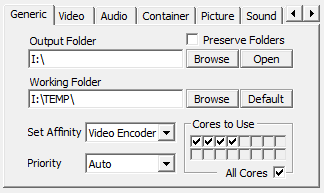 在最新的Build 4560中新增了设置影音编解码器的处理器亲和度(Processor Affinity)参数。通过设置代表所有处理器或处理器核心的复选框,可以控制哪些处理器或者核心被使用,哪些不被使用。例如,在一个四核处理器的系统上,你会看到有四个复选框是可选的,如果一个复选框没有被选中,那相应的处理器或者核心就不会被使用。当你的处理器有很多核心时,这个功能就比较有用了。你可以自行分配解码器和编码器所使用的核心,也可以预留一些核心供其他应用使用。
在最新的Build 4560中新增了设置影音编解码器的处理器亲和度(Processor Affinity)参数。通过设置代表所有处理器或处理器核心的复选框,可以控制哪些处理器或者核心被使用,哪些不被使用。例如,在一个四核处理器的系统上,你会看到有四个复选框是可选的,如果一个复选框没有被选中,那相应的处理器或者核心就不会被使用。当你的处理器有很多核心时,这个功能就比较有用了。你可以自行分配解码器和编码器所使用的核心,也可以预留一些核心供其他应用使用。
请注意以下几个小贴士:
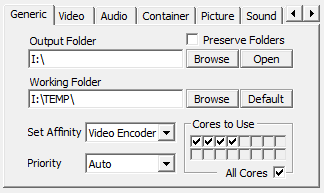
TAGS:processor
A lot of people want to save YouTube videos, but either find the process frustrating or wind up saving poor quality versions. This will explain two steps to get the best quality and save it to your computer.
Step 1: Changing the standard FLV version to MP4
YouTube for some time has been converting most of its content to higher quality MP4 versions. Although some of the older files don’t look much better, saving this MP4 version will almost always be better than the standard “FLV” or Flash version. Also, one noted improvement is that there will be less audio/video sync issues.
1. Find the YouTube video you want to save
2. At the end of the URL (the line of text in the address bar), add one of the following:
&fmt=18 (That’s the “and” symbol-uppercase 7 followed by fmt=18. This invokes the high quality feed)
&fmt=22 (That’s the “and” symbol-uppercase 7 followed by fmt=22. This invokes the 16:9 widescreen feed if available)
3. Click your “Go” button or press enter to reload the better quality version. To verify that you have the higher quality version, you should be able to see the “HQ” icon appear in the lower right corner of the video playback control area.
Step 2: Saving the higher quality MP4 version
In order to save the high quality version as an MP4, we’ll use a real nice bookmarklet. Note: This bookmarklet will only work with Firefox version 3.0 and above. What the bookmarklet does is place a download icon in the video additional information area. This bookmarklet doesn’t install anything and you can delete it anytime. Here’s how to install and use it.
Bookmarklet that places an “Download as MP4” on YouTube video information panel just below the “embed” area.
1. Right click on Firefox’s bookmarks and select “New Bookmark”
2. Enter a name (YouTube Download for example)
3. Copy and paste the following (below) javascript into the “Location” properties of a bookmark.
4. Click “Add”
5. To use the bookmarklet, find the YouTube video you want to download (invoke or add the HQ comment/line to the URL as needed), then open your bookmarks and click “YouTube Download” (the name you gave it in step #2 above). A icon “Download as MP4” will appear in the video information panel. Right click this icon and select “Save Link As”. Enter a name and then click “Save”.
Javascript for YouTube download MP4 bookmarklet
javascript:if(!document.getElementById(‘download-youtube-video’)){var%20video_id=null;var%20video_hash=null;var%20video_player=document.getElementById(‘movie_player’);if(video_player){var%20flash_variables=video_player.attributes.getNamedItem(‘flashvars’);if(flash_variables){var%20flash_values=flash_variables.value;if(flash_values){var%20video_id_match=flash_values.match(/[^a-z]video_id=([^(\&|$)]*)/);if(video_id_match!=null)video_id=video_id_match[1];var%20video_hash_match=flash_values.match(/[^a-z]t=([^(\&|$)]*)/);if(video_hash_match!=null)video_hash=video_hash_match[1]}}}if(video_id==null||video_hash==null){var%20args=null;try{args=yt.getConfig(‘SWF_ARGS’)}catch(e){}if(args){video_id=args[‘video_id’];video_hash=args[‘t’]}}if(video_id!=null&&video_hash!=null){var%20div_embed=document.getElementById(‘watch-embed-div’);if(div_embed){var%20div_download=document.createElement(‘div’);var%20div_download_code=’%3Cbr%20/%3E%3Cspan%20id=\’download-youtube-video\’%3E%3Ca%20href=\”+’http://www.youtube.com/get_video?fmt=18&video_id=’+video_id+’&t=’+video_hash+’\’%20onclick=\’blur(this);\’%3EDownload%20as%20MP4%3C/a%3E’;try{if(yt.getConfig(‘IS_HD_AVAILABLE’))div_download_code=div_download_code+’%20|%20%3Ca%20href=\”+’http://www.youtube.com/get_video?fmt=22&video_id=’+video_id+’&t=’+video_hash+’\’%20onclick=\’blur(this);\’%3EDownload%20as%20MP4%20HD%3C/a%3E’}catch(e){}div_download.innerHTML=div_download_code+’%3C/span%3E’;div_embed.appendChild(div_download)}}}void(0)
Update: While the above method may still work, I think the easiest way is to use this “Plugin” for Firefox: https://addons.mozilla.org/en-US/firefox/addon/13990 It installs easy and works great.

No sooner do we ask about just how many readers actually give a hoot about multi-channel audio, in comes this. Considering the plethora of folks in the exact same situation, we knew right away it’d made a beautiful Ask Engadget HD question. Without further adieu:
“I recently splurged on a hot new plasma, but now I am looking for a surround sound system to complete the joy. My issue is that I currently live in a rental property, and don’t have the luxury of poking holes in walls to set up my system. I know there are a few options out there for people in my position (sound bars, wireless rear speakers, PowerLine?) but I have no idea which gives the best surround sound result. I was looking to spend no more than $2,000.”
We’ll be honest — almost anything is possible at $2,000, unless that includes the price of a few (very) nice drivers. We’ve seen solutions from Rocketfish and a slew of other companies that essentially enable users to add two rear surrounds sans wires when running cabling towards the back proves problematic, but often these are underpowered and flaky at best in actual use.
MediaCoder x64 version full installer is released. Now it’s no longer necessary to upgrade a 32-bit installation to 64-bit with the MediaCoder x64 updater. In the x64 version, besides MediaCoder itself is a native 64-bit application, the following components are in native 64-bit form:
MediaCoder 64位安装版已经发布,这个版本的发布免去了必须使用64位更新包更新32位版本的不便。在64位版中,MediaCoder本身是一个纯64位程序。 MediaCoder调用的编码器等组件,有一部分是纯64位版,另外一部分仍然是32位版,这主要是考虑到稳定性因素。以下组件为64位版:
 以下组件仍然保留了32位版本:
以下组件仍然保留了32位版本:
还有一部分对性能影响不大的组件也保留了32位版本。
MediaCoder 64位版本可以在此下载。 Read the rest of this entry >>