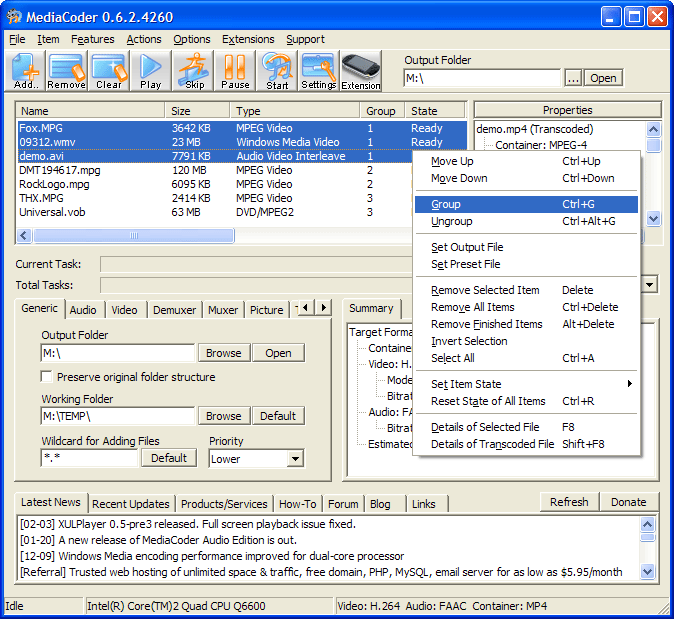MediaCoder Presets
What is a preset?
A preset is a copy of your MediaCoder settings for a conversion. They can be saved by clicking “File” and then selecting “Save As Preset”, give the preset a name, and then select a place to save it (destination/path, drive, folder). A saved preset can then be loaded into MediaCoder. This a a great way to save a particular setup or share it on the MediaCoder forums. Read the rest of this entry >>